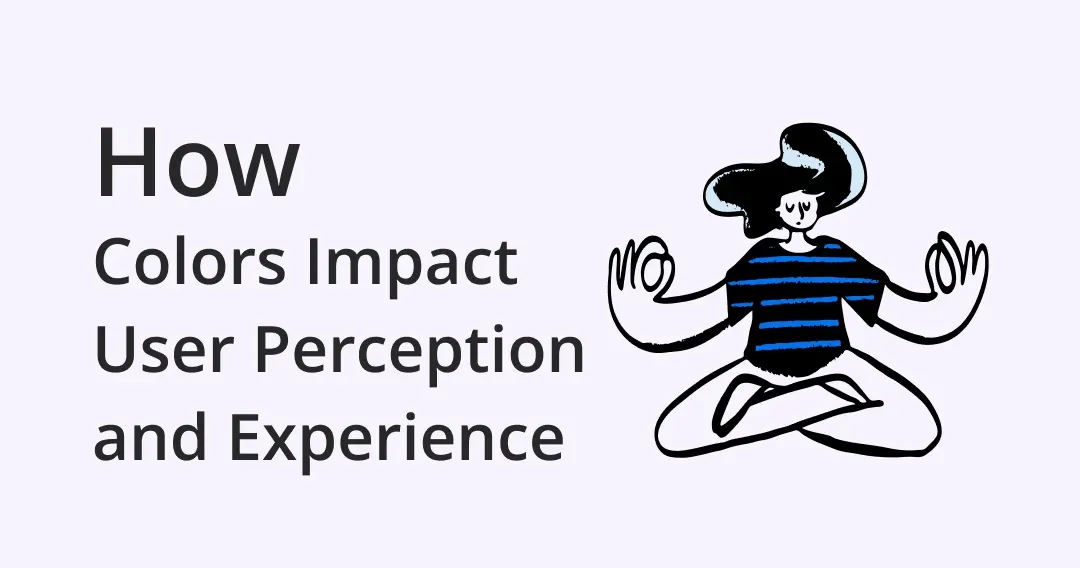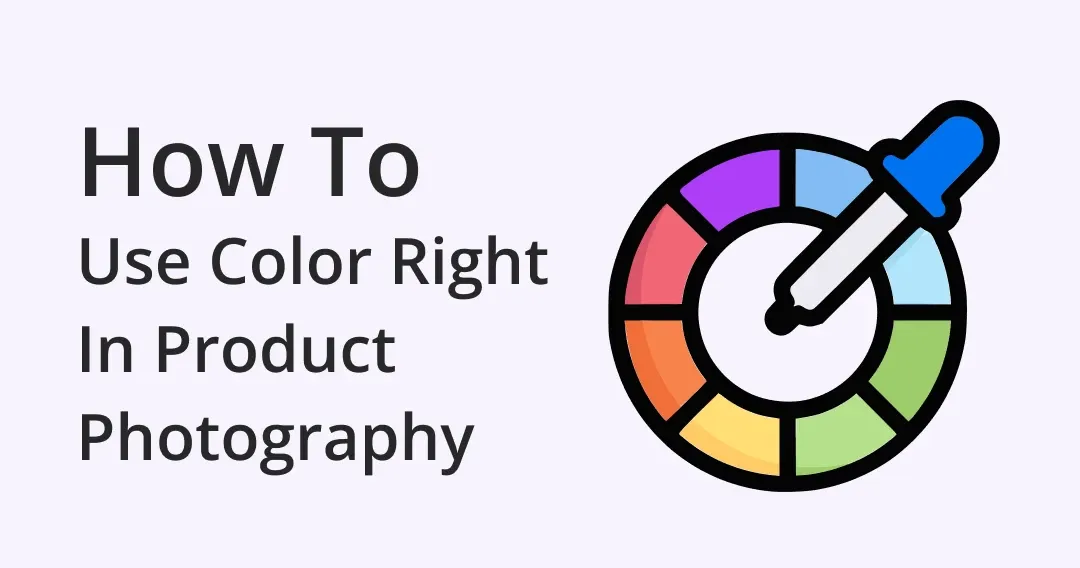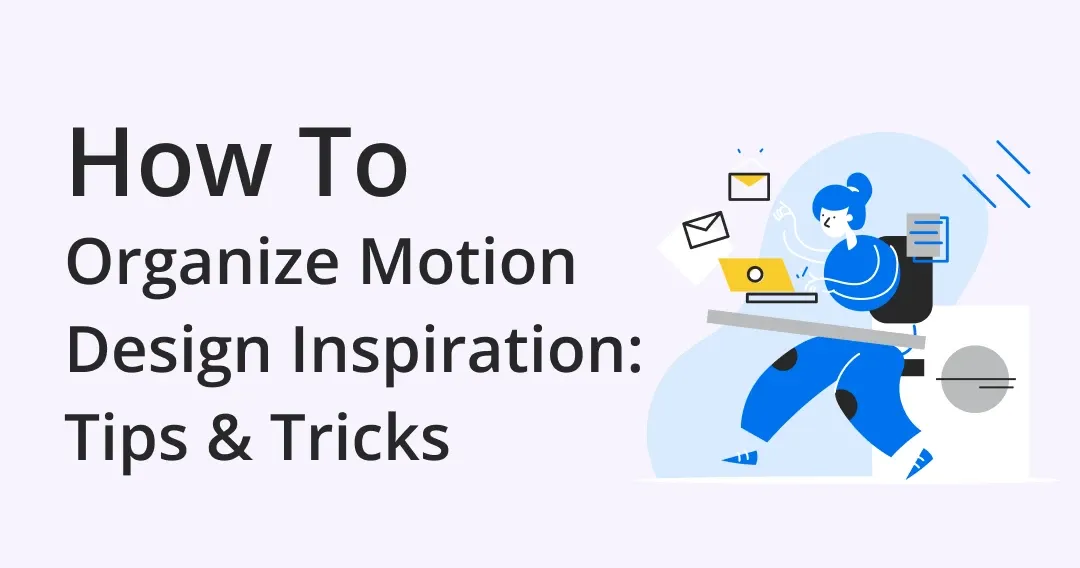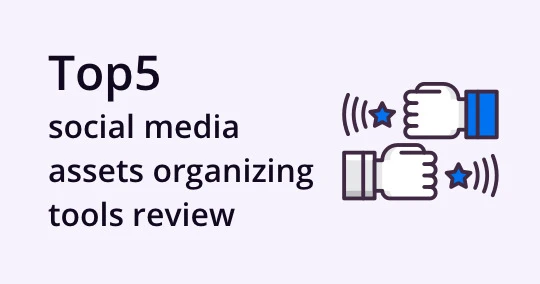
The top 5 social media material organizing tools review
Этот контент еще не переведен на Русский. Мы покажем вам английскую версию ниже.
As a 2-year-experienced social media manager, I constantly do lots of reference analysis and research. This process was a fuss before I tried out using some design file management software. Fortunately, there is a range of them that are really useful and help to accelerate my workflow!
I've listed five tools that I've used below. Let's start reviewing and find yourself the best one to organize social media files!
5 Tools I've used
1. Eagle
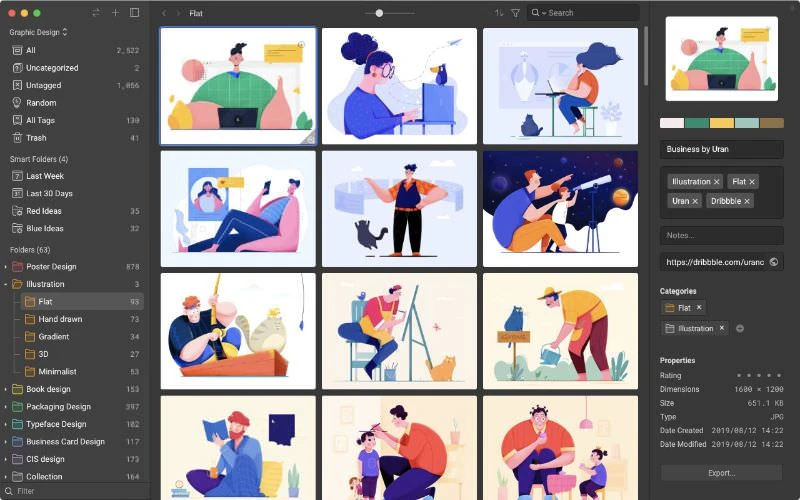 Image from Eagle
Image from Eagle
Eagle is a powerful design assets management that can sort dozens of ideas in minutes. I always use it to capture picture layouts from other social media accounts, collect successful marketing case studies, and manage any relevant files, with the help of its browser extension. And it gets better, the browser extension allows me to batch save ALL the images from a web page, even on the right-click disabled ones!
Within the software, I would say that the "smart folder" feature makes it stands out the most. It helps me sort images with color, names, tags, or URLs, which is considered helpful when I need to find a specific reference among thousands.
I am still stuck with Eagle nowadays, highly recommend it to those who need to manage with piles of creative files all day!
Pros:
- Support ALL file formats, including GIF, OBJ, fonts, etc.
- Feature-rich
- Intuitive and clean user interface
- Great for collaboration
- Regular updates
Cons:
- Desktop version only
Price:
$29.95 with free updates for a lifetime
They also offer a 30% off educational discount and a 30-day free trial.
Platform: macOS 10.13+ or Windows 7+ 64bit. Extensions are available for Chrome, Safari, Firefox, and Edge.
2. Pinterest
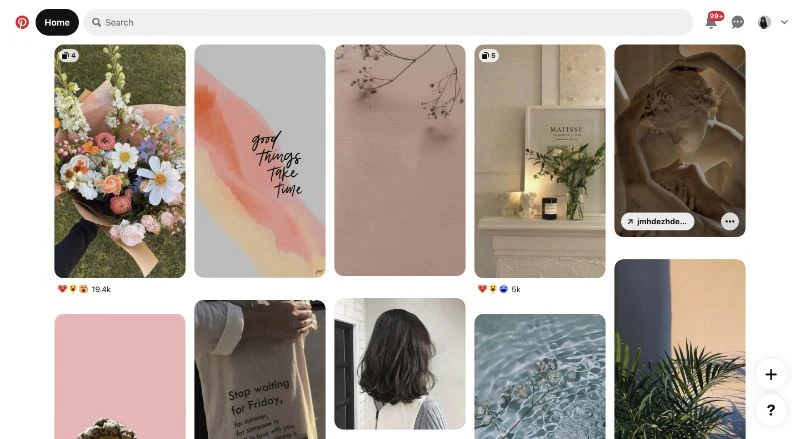 Image from Pinterest
Image from Pinterest
Pinterest is an image sharing and social media service designed to enable the saving and discovery of information on the internet using images and, on a smaller scale, animated GIFs and videos, in the form of pinboards. It helps me collect lots of design references and compare competitors' products.
But Pinterest only supports image formats, which means I have to organize other files with other software, which is obviously inconvenient for me. So I gave up using Pinterest to manage design files, though use it as an excellent references collector.
Pros:
- Abundant and beautiful references
- You can promote your business with it
- All boards are open
Cons:
- Cannot add tags to pictures
- It's time-consuming to collect pictures
Price: Free
Platform: iOS platform
3. Pixave
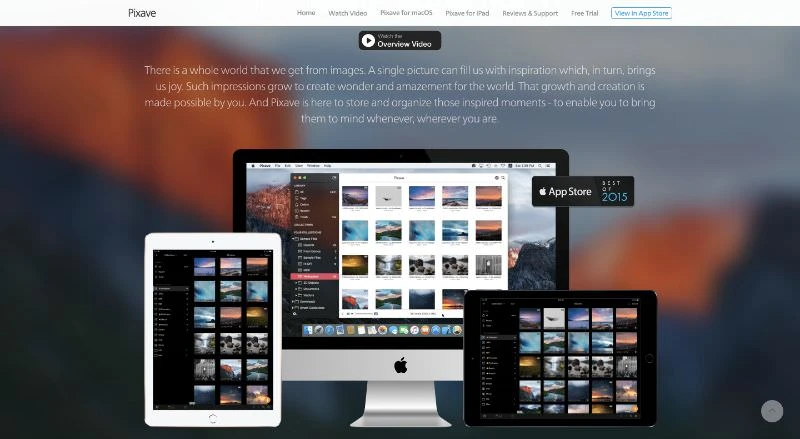 Image from Pixave
Image from Pixave
Pixave is an innovative image organizer with a useful workspace that helps you focus on your images.
Its interface is pretty clean and capable of small-scale picture management. However, once you started working on multiple projects, it can be a disaster. Not a quite good experience with this tool, but if you're not planning to use Pixave to manage dozens of files, it might suit you.
Pros:
- Clean UI
- Have mobile version
Cons:
- Almost stop to update
- The import process can be very slow
- No frequent update
Price: $4.99
Platform: Web and apps
4. Adobe Bridge
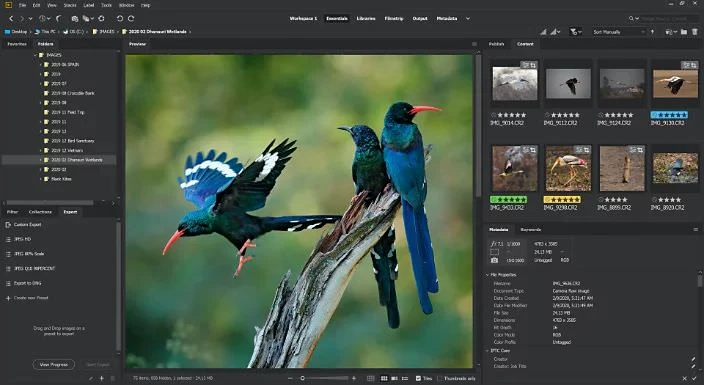 Image from Adobe Bridge
Image from Adobe Bridge
One of the leading and well-known software to manage photos. Adobe Bridge supports RAW, PSD, and other image formats with high quality. With this tool, you can keep track of your idea by using standard metadata keywords and description fields, which helps you easily re-locate your assets later by simply recalling that an image featured a man with a pair of skis or a woman with a blue dress.
However, sometimes it’s a bit slow to load the program initially and it takes up more space on my computer.
Pros:
- Displays all images at a glance
- Highlight images with star ratings
Cons:
- Sometimes slow
- Has a complicated UI
- Takes up space on a computer
Price: Free (with purchase of the Creative Suite - from $69.72/month)
Platform: Desktop Apps for Windows and macOS
5. Picasa
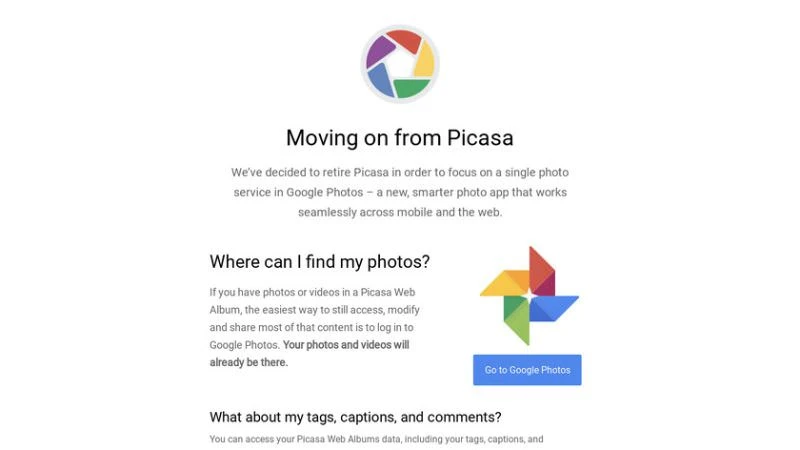 Image from Picasa
Image from Picasa
Picasa is a free photo organization and editing app from Google. It includes basic image editing, complete with a range of effects. It's lightweight and very fast in use, and even the import is painless. It’s a great free option if you’re mainly interested in photos and images rather than every type of digital media.
However, it has the same problem with Pinterest that it doesn't support video or font files. And that makes it the least preferable tool for me.
(Update: It seems that Picasa is combined into Google Photo now.)
Pros:
- Includes image editing
- Lightweight
Cons:
- Doesn't support many formats
- It's retired (combined into Google Photo)
Price: Free
Platform: Mac, Windows
Summary
In conclusion, if you are seeking a more efficient way to organize "images or photos", I will recommend trying Pinterest as it's able to work on multiple devices. But for more versatile and comprehensive use, you should give Eagle a try. It won't disappoint you!