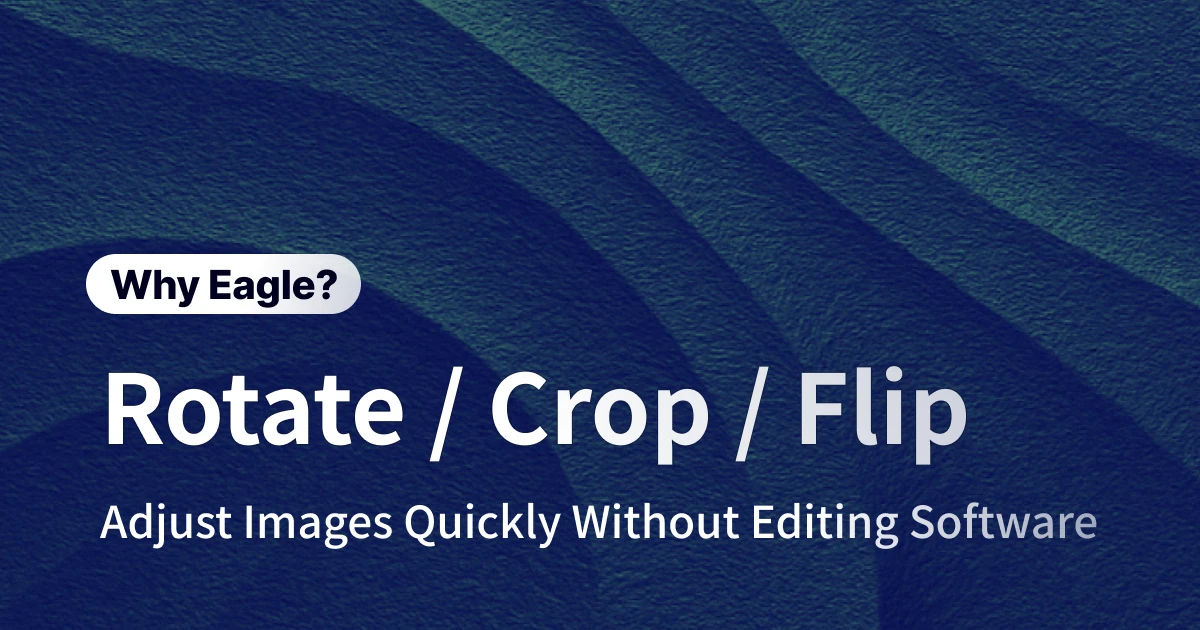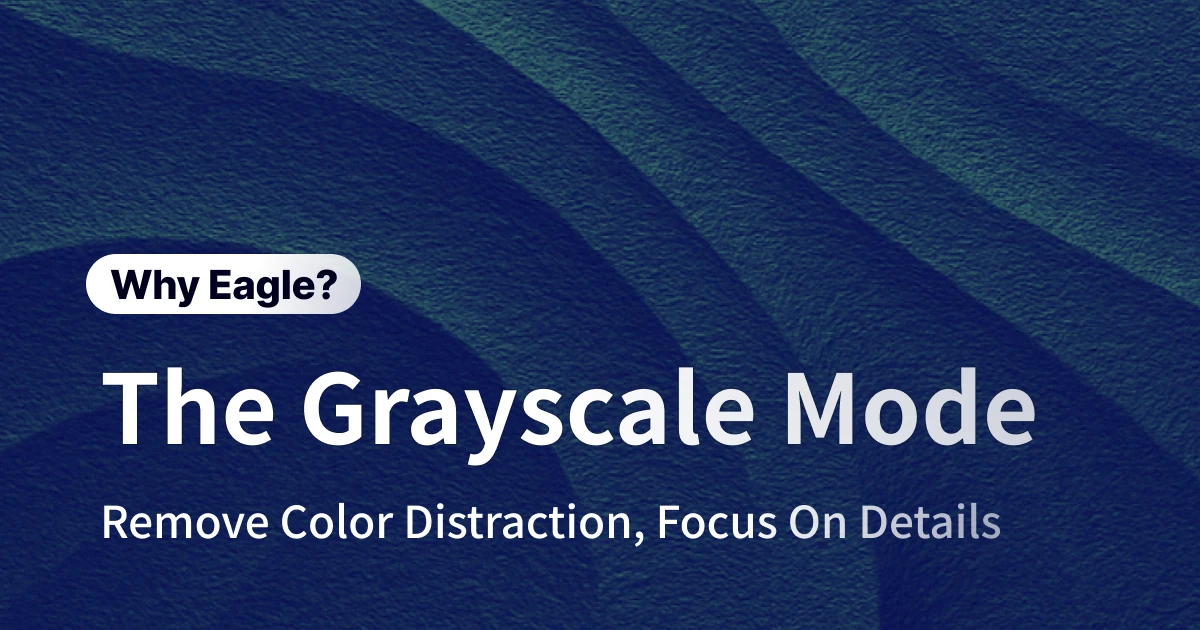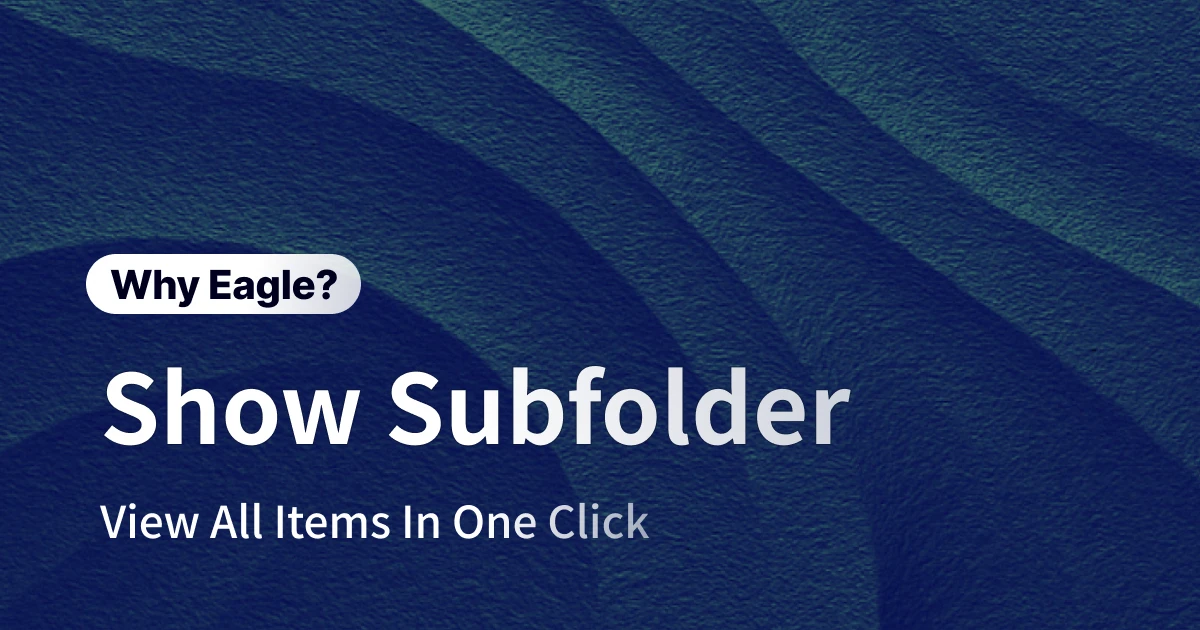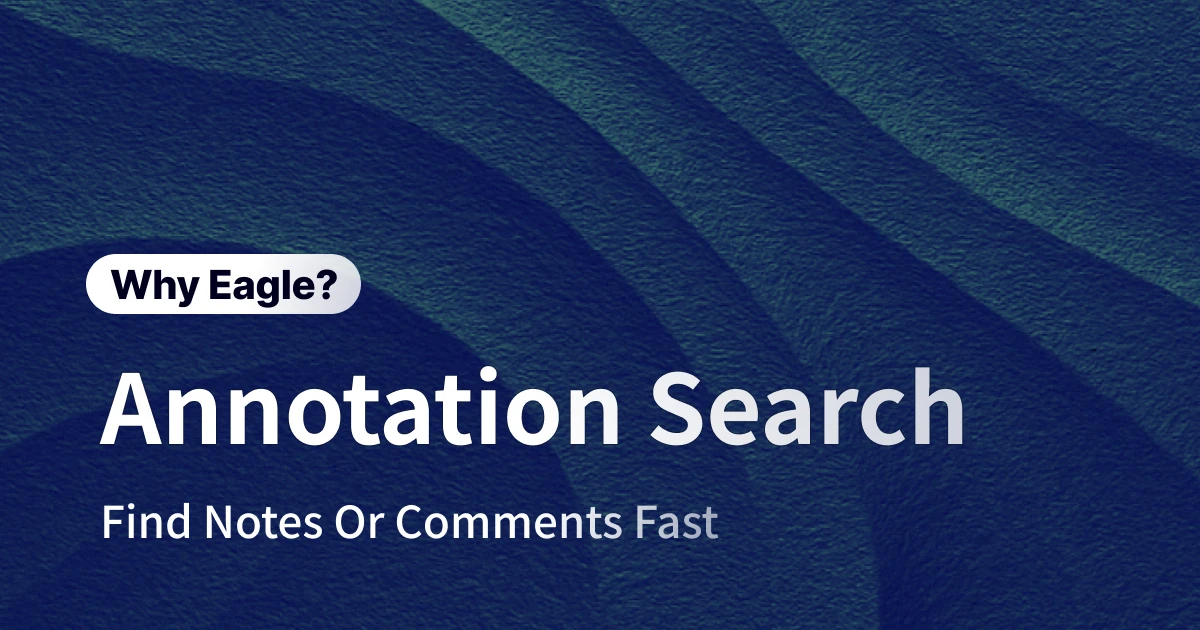
Inspiration Isn't Gone! Use Eagle's Annotation/Comment Filters to Quickly Find Every Great Idea
Этот контент еще не переведен на Русский. Мы покажем вам английскую версию ниже.
In the world of design, inspiration is like a fleeting shooting star—precious and brief. You might be Browse an e-commerce site and be amazed by its incredibly smooth checkout process. Or, while scrolling through social media, you see a color palette that instantly clicks with your current project. In that moment, you excitedly take a screenshot or hit "save," thinking, "This is brilliant, I'll definitely use it later!" Yet, weeks later, when you actually need that "brilliant idea," you find yourself staring blankly at hundreds of similar screenshots in your gallery, unable to remember what captivated you in the first place. This article is for every designer who has been defeated by their own forgetfulness. We'll introduce a simple yet powerful method to save not just images, but the priceless "moment of inspiration" itself.
Inspiration Isn't Forgotten, Just Hard to Recall: When Your Great Ideas Are in Chaos
Every designer's computer has one or more folders named "Inspiration," "Reference," or "Moodboard." They are both your digital treasure chest and your digital black hole. At first, you enthusiastically categorize and name everything. But as projects pile up and days go by, this treasure chest quickly overflows with thousands of files. A flash of insight, if not properly documented at the moment, is soon buried under a new flood of information. In the end, the assets you spent so much time curating become a chaotic drawer that gives you a headache when you need it most. Searching becomes so time-consuming and exhausting that you might even give up and start from scratch—undoubtedly the most unfortunate way to kill creativity.
A Spark of Inspiration, and Then What? The "Forgot Why I Saved This" Images Quietly Killing Your Great Ideas
This scene is surely familiar: you open your inspiration folder to design a new event landing page and find a webpage screenshot you saved three months ago. You vaguely remember being impressed by its layout, CTA button design, or typography. But now, as you stare at the image, your mind is a blank slate. "What did I... like about this?" Was it that blue button? The headline spacing? Or a hidden interactive effect? The "Aha Moment" that made your eyes light up has vanished, leaving only a cold, contextless image. This picture is no longer a catalyst for inspiration but a frustrating puzzle. The feeling is like remembering the beginning of a great joke but forgetting the punchline—that sense of annoyance and helplessness is a daily reality for many designers facing their inspiration libraries.
The Vast Distance Between Sticky Notes and Screenshots: When Key Notes and Inspirations Go Their Separate Ways
Some designers try to solve this problem. "Okay, I'll just write down my thoughts!" Your workflow then becomes: see a great image on Pinterest, save it; then, open a notes app or a text file and write, "The interior design photo with the green sofa I just saved has lighting that would be perfect for Project A's atmosphere." It sounds good in theory, but it creates another problem: your "thoughts" are separate from your "images." When your inspiration library grows to hundreds or thousands of images, can that text description still be accurately matched to the correct image? What if the file name was changed or the location moved? This fragile link is easily broken. You have to have the folder and the notebook open simultaneously, playing a matching game, which is not only inefficient but also makes the entire process of finding inspiration fragmented and full of unnecessary friction.
Among Thousands of Images, How Do You Find the One with Notes?
Let's take a step back. Even if you manage to link notes and images together in some tool, a new challenge arises. Your inspiration library might have 5,000 images, of which you've added notes or annotations to 300. Now, you urgently need those "deeply considered" gems. What do you do? Do you have to click through them one by one to see which ones have your notes? That's like finding a needle in a digital haystack. Your time is valuable and should be spent on high-value tasks like brainstorming, sketching, and communicating with your team, not wasted on endless scrolling, clicking, and searching. When the very act of "finding the right reference" becomes a huge time cost, even the best organizational habits seem futile.
Say Goodbye to Searching for a Needle in a Haystack: How Eagle's "Annotation/Comment Filter" Simplifies Everything
The dilemmas mentioned above all point to one core problem: we lack an effective way to "filter" for the materials that are truly important to us—those with our "thoughts" attached. If your inspiration library is a vast library, what you need is a super-librarian who can tell you exactly "which books have your highlights in them." Eagle's "Annotation/Comment Filter" feature was born for this purpose. It completely changes how designers interact with their inspiration library, shifting from passive Browse to active, precise retrieval. It makes every note you take meaningful and every search lead directly to the point, giving the time wasted on searching back to creativity itself.
Awaken Your Memory in a Second: Use "Annotation Filter" to Quickly Find Materials with Hidden Gems
Imagine you're designing that event landing page again. This time, you open Eagle, no longer scrolling aimlessly. You simply go to the filter, select the "Annotation" condition, and choose "Has Annotation/Comment." Instantly, the view shrinks from thousands of images to the 300 curated pieces you invested effort in and wrote down your thoughts on. Notes like "Great CTA button copy," "Can reference this animation effect," and "The white space in this section is very comfortable" immediately appear clearly alongside the images. You can even draw a box around a key area on the image and write notes next to it. This process is like creating an external index for your brain; you no longer need to struggle to remember, as Eagle directly pulls up your original train of thought. This isn't just about finding an image; it's about recovering that fleeting spark of inspiration, allowing your creative workflow to connect seamlessly.
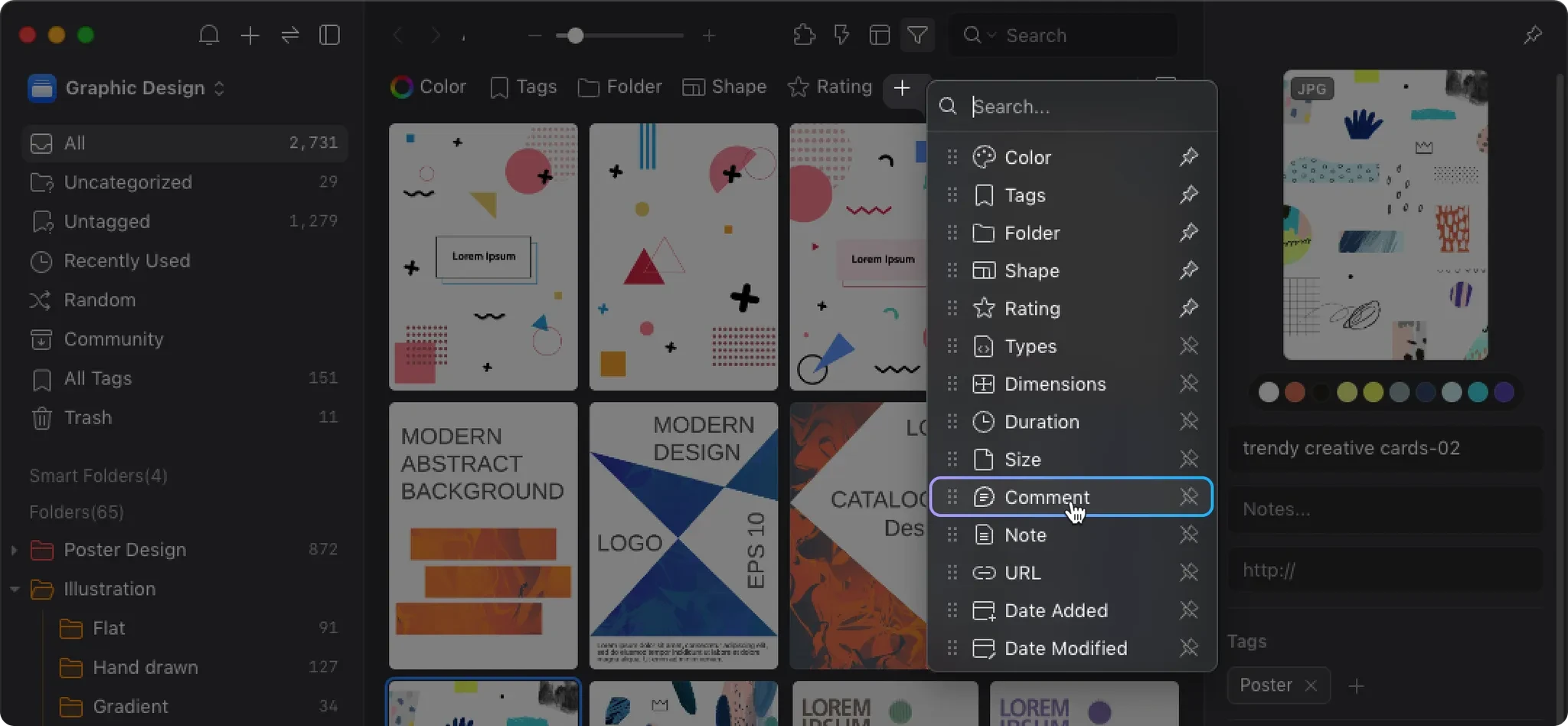
Get It Done Today: Filter for "No Annotation" to Build Your Inspiration To-Do List
This feature has an even more proactive and clever use. Many designers have the habit of collecting in bulk first and organizing later when they "have time." But "have time" often means "never." Eagle's filter can work in reverse: after a round of inspiration gathering, select "No Annotation/Comment" in the filter. Eagle will instantly list all the "new materials" you've just saved but haven't had the chance to write down any thoughts on yet. This essentially creates an "inspiration to-do list" for you automatically. You can use ten minutes before starting work each day, or during a project's downtime, to focus on adding your thoughts to these new inspirations. This simple action ensures that every piece of material you deemed valuable is given context and meaning, fundamentally preventing the "forgot why I saved this" dilemma. It transforms a passive organizational task into an active, daily habit of creative refinement.
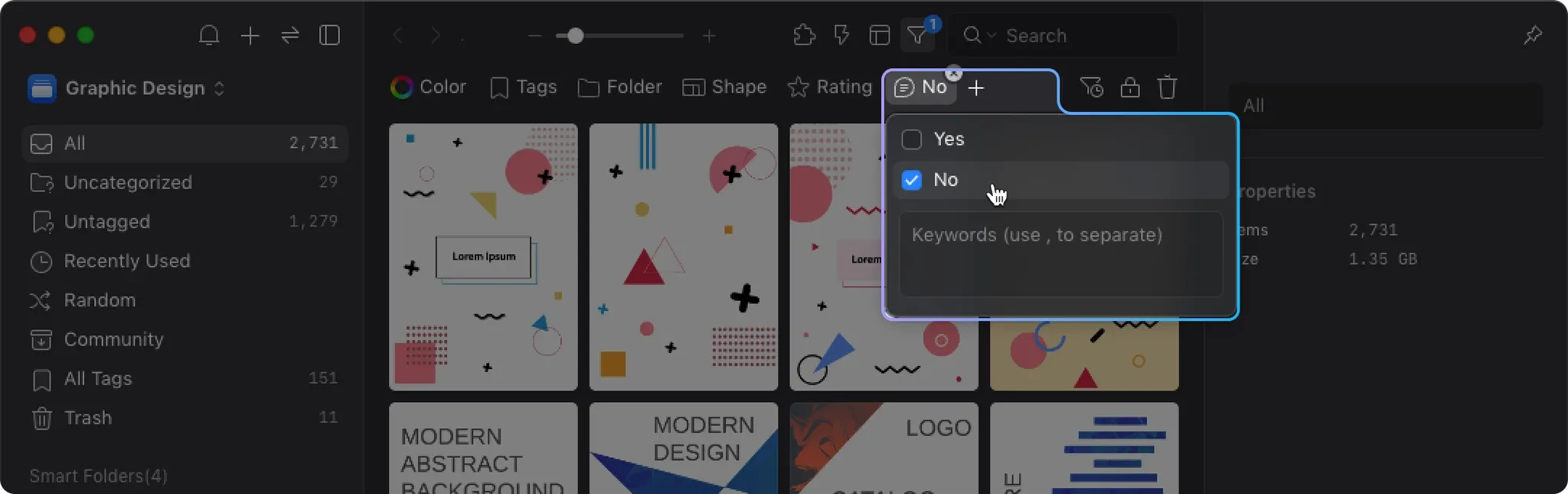
Multi-Dimensional Cross-Filtering: Finding Inspiration Among "Red-toned," "UI Screenshots" That "Have Notes"
Eagle's power lies in its stackable filters. Using the "Annotation/Comment Filter" alone is already highly efficient, but when you combine it with other filters (like tags, colors, ratings, dimensions, etc.), you truly experience what "precision targeting" means. For example, in a second, you can find "all materials that are annotated, red-toned, tagged as UI Kit, and rated five stars." This is a layered, extremely precise search method that helps you quickly locate the most essential handful of inspirations from a massive database. It transforms your inspiration library from a messy warehouse into a well-structured, intelligent brain that can retrieve any information on demand. Faced with any urgent design need, you can calmly find the most powerful support.
More Than Just Organizing, It's Optimizing Your Design Decision-Making Process
Eagle's "Annotation/Comment Filter" feature, though seemingly simple, directly addresses the core pain point for designers managing inspiration: how to quickly retrieve their original thoughts from a sea of information. Through a simple filtering action, it allows you to instantly distinguish between "general materials" and "curated inspirations," freeing you from the time-consuming loop of searching. When you no longer have to worry about "not remembering" or waste time because you "can't find it," you have more precious energy and focus to devote to work that truly creates value—thinking, creating, communicating, and executing. This is not just an efficiency boost at the tool level; it's an optimization of the entire design workflow, making your inspiration library truly your strongest asset, not a burden on your memory.